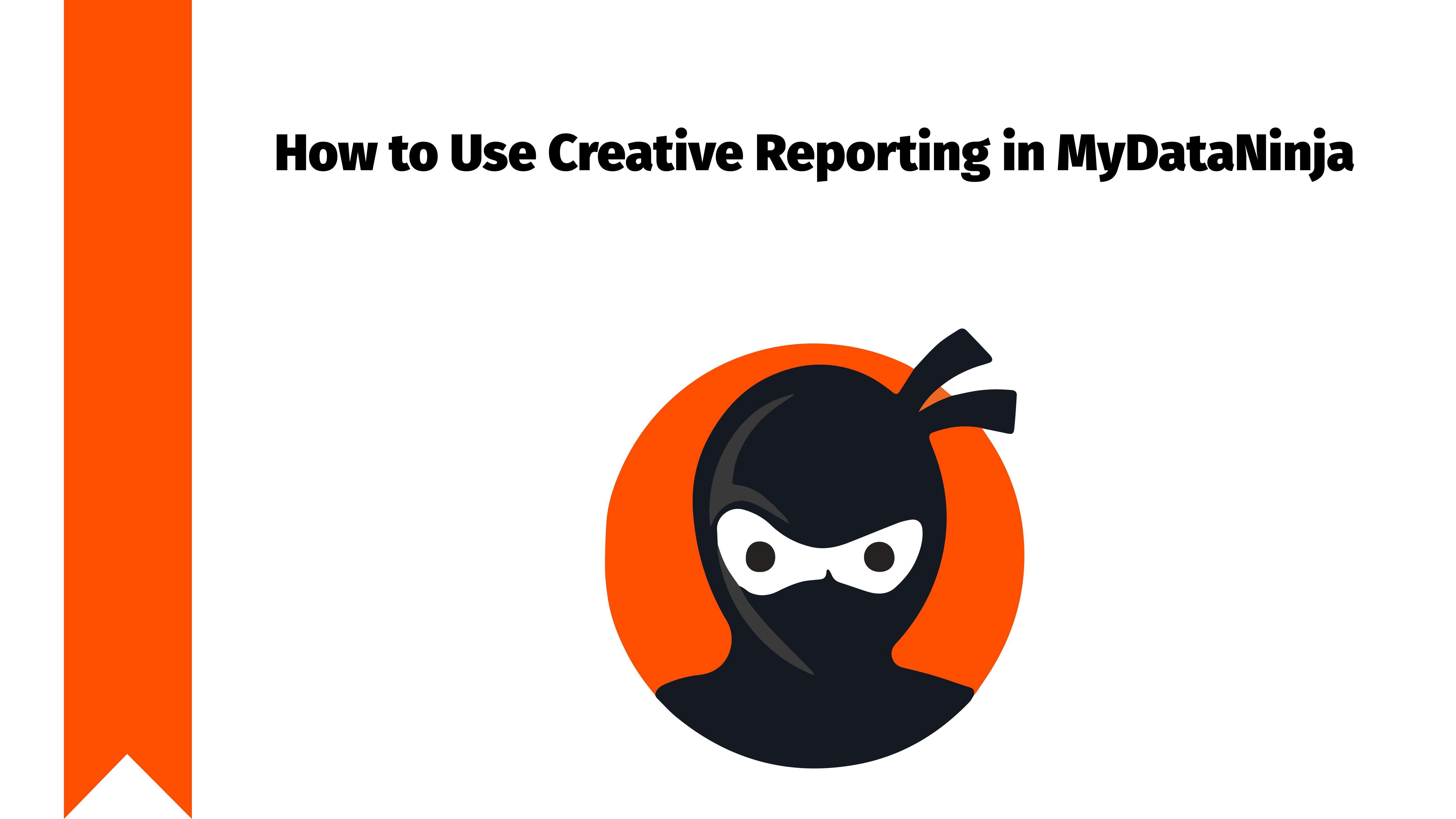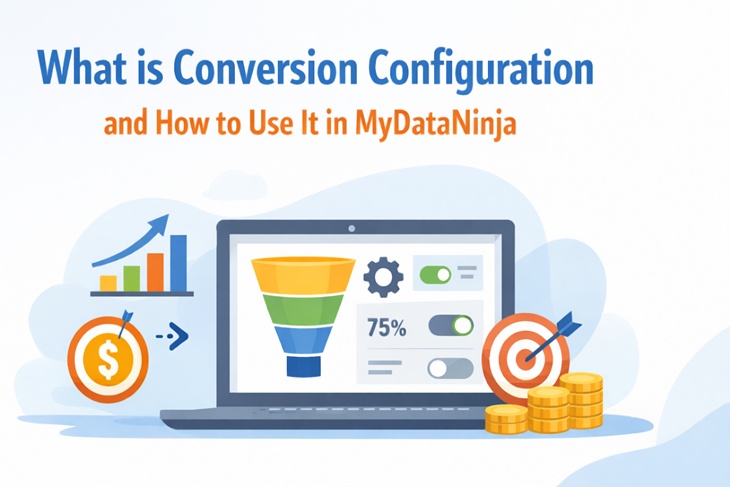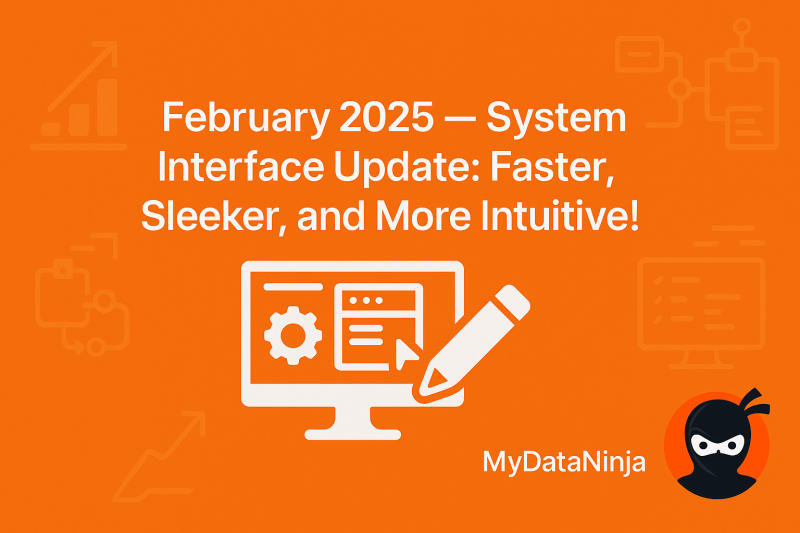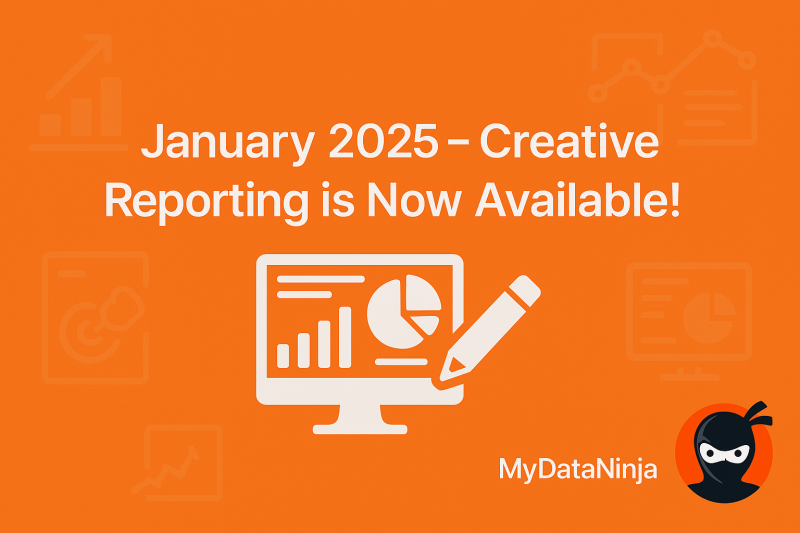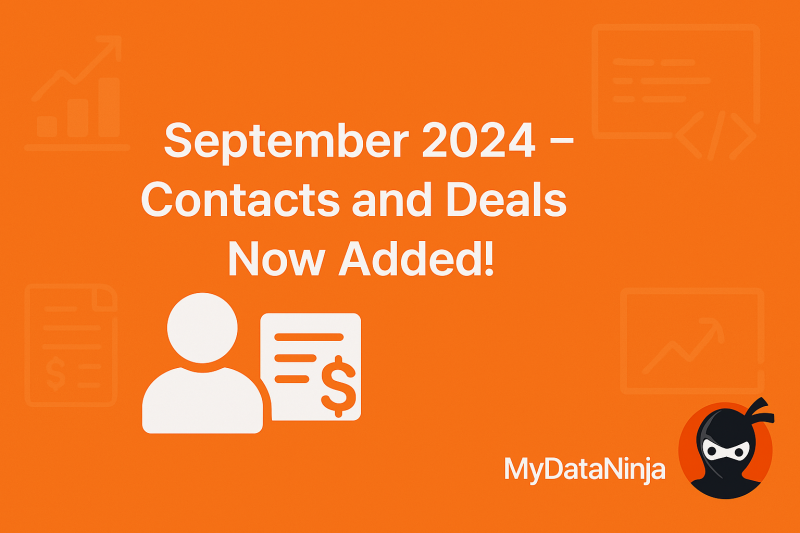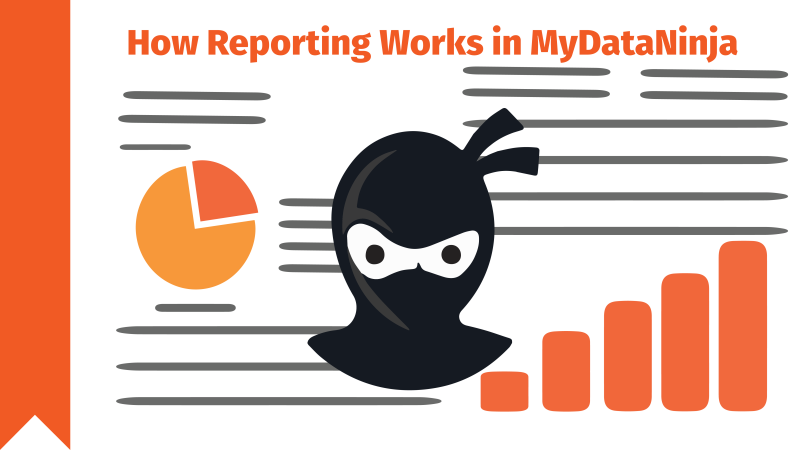
Reporting is crucial to better understanding your business and data. It’s important to know how much you are spending, your profit, your ROI, and every other detail that can help your business succeed. This is why the MyDataNinja team created a reporting page, here you will find every detail you need to know for a better understanding of your data and brand success.
In this tutorial, we will go through the Reporting page’s features and teach you how to use them.
Levels

There are different levels that you can separate your Ads, such as By Ads, By Adsets, By campaign, or Organic. When you go into reporting, you'll originally be at Adset option.
Network, Status, and Name Columns

Networks show you in which platform your Ad is. The status column refers to whether the advertisement is turned on or off, you can manually toggle it and turn on/off your advertisement easily. Despite having many accounts, you can turn on/off different campaigns, Ads, and/or Adsets all together. Whereas the name column refers to the advertisement name, it can differ based on what level you are on, such as: By Ads, By Adset, By campaign, or Organic.
Ad group, Campaigns, and Accounts Columns

The Ad group column shows you in which Ad group that specific advertisement is included. The campaign column indicates the name of the campaign. The accounts column is the one in which you can see the name of the Ad account.
Income, Spent, Profit, Sale, and Budget Columns

The income column shows you the income from that specific Ad. The spent column refers to how much the advertisement has spent. The profit column is the one in which you can see how much profit you get from the specific advertisement. Whereas the budget column refers to how much budget your Ad has, it can be either a daily or lifetime budget. You can easily edit your budget as well. The sale column refers to sales quantity.
Metrics
In MyDataNinja reporting, you will come across some metrics. They are:
- ROI – (Return on Investment) measures investment profitability as a percentage. Higher ROI = more profitable.
- CPA – (Cost Per Acquisition) measures the cost of acquiring a customer or conversion. It’s calculated by dividing total marketing costs by the number of conversions. A lower CPA indicates more efficient marketing.
- CPC – (Cost Per Click) measures the cost incurred for each click on an advertisement. It’s calculated by dividing the total advertising cost by the number of clicks. Lower CPC indicates more cost-effective advertising.
- RPC – (Revenue Per Click) measures the average revenue generated per click on an advertisement. It’s calculated by dividing total revenue by the number of clicks. Higher RPC indicates more revenue per click.
- CTR – (Click-Through Rate) measures the ratio of users who click on an advertisement to the total number of users who view it. Higher CTR indicates more effective Ads.
If you are interested in a more in-depth overview of these and other metrics, feel free to read our blog about E-commerce Metrics Simple Guide
Unique Leads, Clicks, and Impressions Columns

Unique leads indicate how many unique leads came from a specific advertisement, whereas impressions mean the number of impressions the Ad accumulated, meaning how many times people saw your advertisement. Clicks mean how many clicks your Ad accumulated.
Creating Time and Last Updated Columns

This indicated when the was advertisement created and the last time it was updated.
Duplicate
When it comes to Facebook Ads, you can duplicate them with one button. keep in mind that duplication does not work with Google Ads.
Filtering

You have a couple of different ways to filter out your results. The first one is just using a regular filter and choosing how you want to filter your information. For example, you can filter by accounts, Ad name, Adset name, and campaign, also you can search by exact income, profit, spent, clicks, and many more small details. Keep in mind that you can save those filters and use them in the future.
The other way to filter is three buttons, which are: By Ads, By Adsets, and Organic.
If you don’t know what the organic tab is, at the organic tab there will be the data that came from the Custom URLs that are not connected to any advertisement.
Widgets

At the top of the page, you will see important widgets. Those are for easy access to crucial information.
Other Settings
There are three more buttons that I want to talk about, the Info button, the More Details button, and the Small Filter button. If you hover over the info button, you’ll see a small popup that gives you brief but important information about the selected Ad, but if you click on it, the new window will appear from the right and give you information about the campaign, Ad, Adset, and more.
If you don’t know what the organic tab is, at the organic tab there will be the data that came from the Custom URLs that are not connected to any advertisement.The more details button opens a brand new window, showcasing very important details of your selected Ad, Adgroup, or campaign, Such as Ad Configuration, Total Statistics, and Daily Statistics
Whereas a small filter button filters your Ads depending on campaigns, after clicking, you will see all the Ads that are in the mutual campaign.
Using reporting is easy and straightforward, its easy interface is great for quick understanding of your data. Try MyDataNinja reporting now, join us, and get a 7-day free trial.