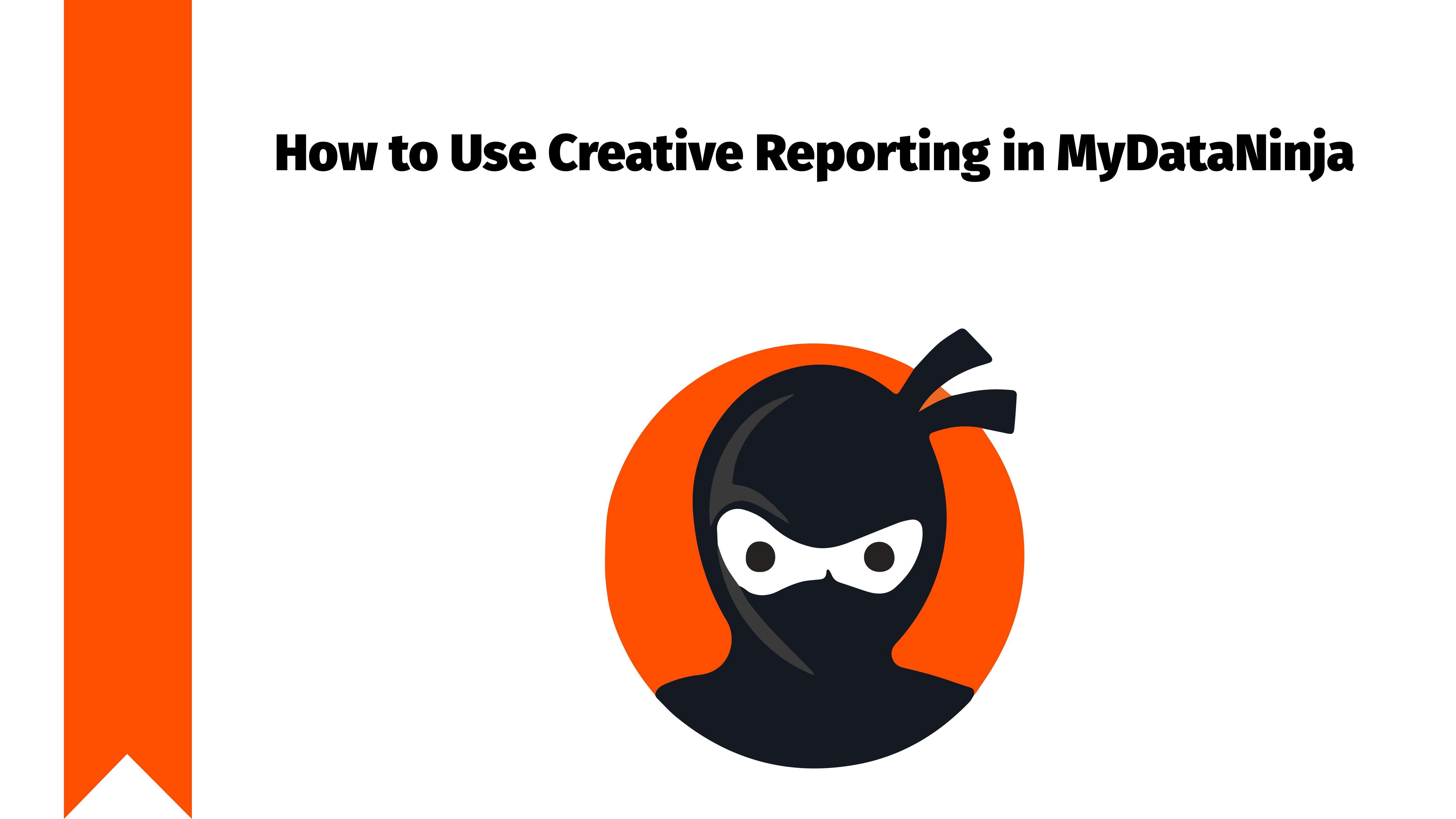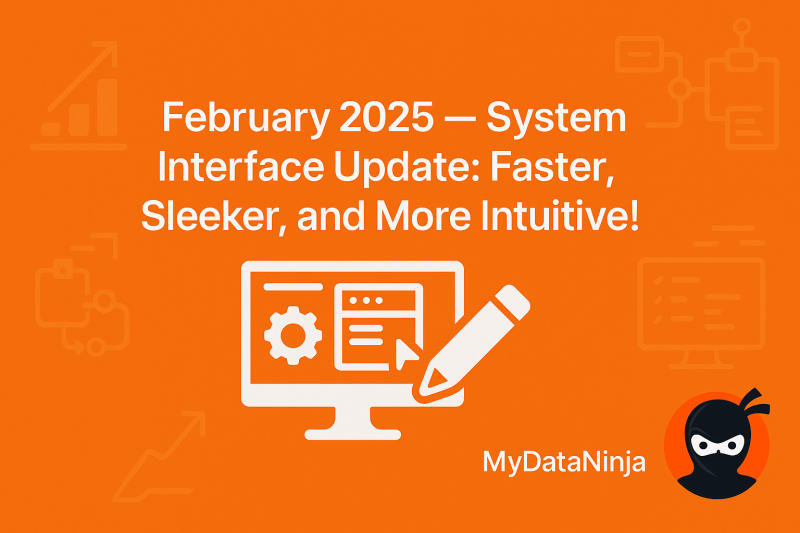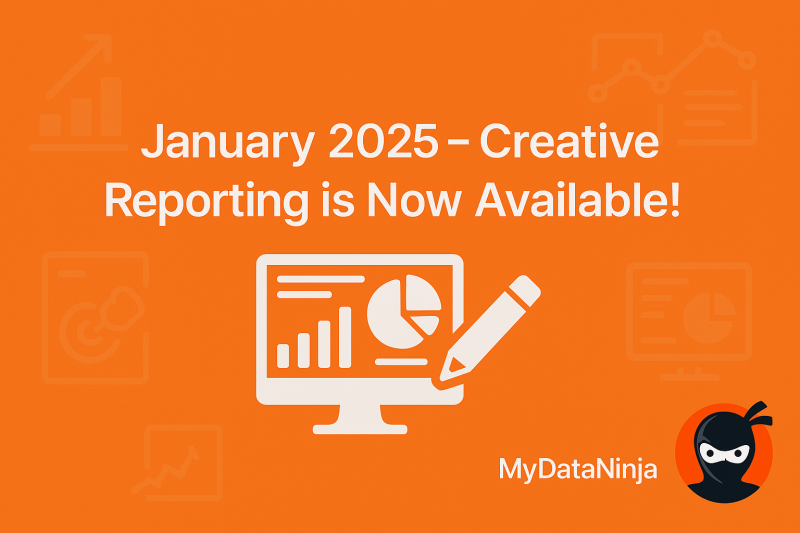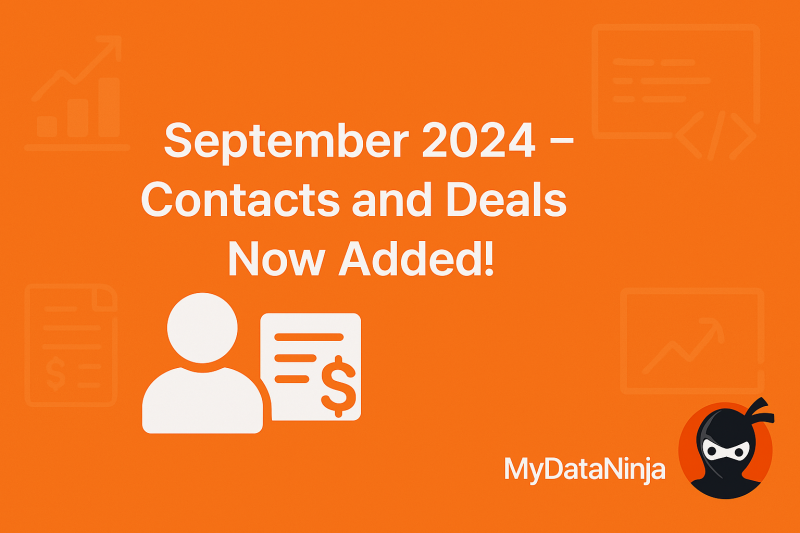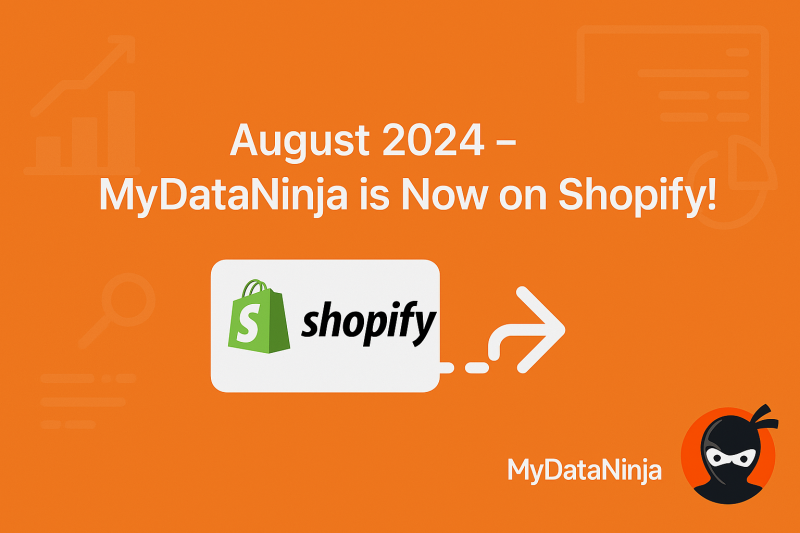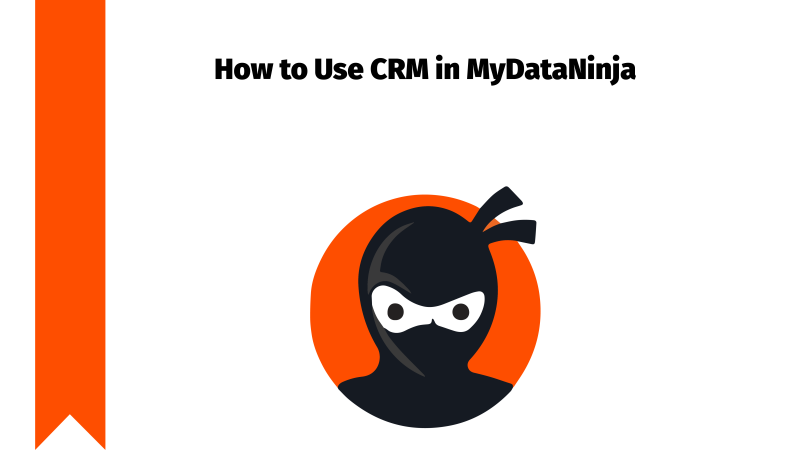
CRM is a crucial tool for every business. From getting leads to organizing data, MyDataNinja can do everything CRM should and more. Our customer relationship manager can be adjusted and customized to your needs and preferences.
MyDataNinja simplifies the data managing process and gives you fast access and customized managing options.
In MyDataNinja, costs and revenue are two of the most important things. Data about costs comes from different networks, but data about revenue can be synced by three methods, those are API, Postbacks, and CRM.
What is CRM
CRM, also known as customer relationship manager, is a system businesses use to manage interactions with customers. It helps companies keep track of customer data, improve relationships, and boost satisfaction.
By organizing information from sales, marketing, and support, CRM systems make it easier to understand customer needs and personalize interactions. This leads to better customer service, higher sales, and improved retention.
How to Create a New, MyDataNinja Basic CRM, or Integrate Existing One
After you log in, inside the tool, click lead forms and then “create new form”, then add new.

Then, you have to decide if you want to integrate your own from supported options or create and use MyDataNinjas’ basic CRM.

MyDataNinja CRM is a blank page for you, but if you integrate from other options, you should already have an active one. First, let’s talk about creating MyDataNinja’s basic CRM.
Creating MyDataNinja CRM From Scratch
When creating a new MyDataNinja CRM, there are multiple steps, and each one has a different role to fulfill. You can customize everything from technical details to overall design. Let’s start with the tutorial.
Fields
You can name your chosen or created field from the list name window.

After clicking the “Add new field” button, you will see more options.

Fields are the first step in creating CRM. You can configure your fields, also you are given three main ones and after that, depending on your needs, you can add new ones.
- Required – Required field means that if the user does not fill out this field, they can not submit the application
- User Fillable fields – This is the field that a user can fill out
- Text field – Users must write something in this field (Text input)
- Number field – Users must fill this field with their mobile number
- Email field – Users must provide their Email addresses
- Select field – Users must select one option from the given selections
- File filed – Users must provide some kind of file
- Image – Users must provide some kind of picture
Statuses
Then, the statuses field comes. Here, you should create how much and what kind of statuses you want to have in your CRM, such as:
- Default – Meaning just submitted, this is the first, default status
- Active – Meaning either in progress or under review or any other thing you decide you need
- Canceled – This means the lead that got canceled, refunded, or not needed anymore
- Done – Done deal

You can add as many statuses as you want in any of the categories given, other than the default one, in default you can only add 1 status option.
Our statuses are list-based, meaning you can have different kinds of statuses in different kinds of lists.
Access
In this field, you just manage who can see or potentially edit your CRM. you simply invite them with their emails and that’s it. Now they can either see or sometimes manage your CRM.

Integration
This is where you design your integration forms, you can change or add form titles, logo text, form descriptions, templates, and more. Also, if you want to integrate your website there are four ways to do so.
- Sharing links to your customers and after they fill it out, you get the information (link sharing).
Integrate using Iframe. - Integrate using the API option.
- Using Javascript
If you create MyDataNinja CRM, it is blank, but if you still want to sync old data, you can use the API option.

Using an online form builder is beneficial in many ways: A short form builder is beneficial when creating forms because it makes the process quick and easy, encourages higher completion rates, and minimizes user drop-off. It also allows for customization and integration with other tools, simplifying data collection, and analysis.
Our form generator is very easy to use and design. also comes with an automatic tracker and link share, with many integration options. Also, your forms are automatically equipped with NJIDs, meaning they are automatically tracked and the data is sent to your CRM. After your form is created, everything happens automatically, even if you use a link to share your form. remember, every form is unique depending on your chosen unique field.
Success
Congratulations, you just created your own MyDataNinja basic CRM.
Different Levels of our CRM Forms
Our CRM Forms are divided into three different pages, they are lead forms, deals, and contacts.
Leads
Leads are information about people who fill out the form. Also, you can add leads manually by clicking the “add new lead” button. If you add leads manually, you have to fill out information about the lead, such as name and email. This is used when a person did not fill out the form but had another kind of contact with you, such as a phone call, etc.
The lead forms page also has different filtering options, you can filter by name, email, phone number, etc.
Each lead is connected to a specific form. You can create different forms for different topics, and when someone fills out a form, their details will appear as a lead on that form’s page.
You can set different operators for different leads, upload images and files, add comments, and change statuses.

You choose different status presets while creating forms/lead forms, there are different presets for Shopify and WooCommerce, but you can customize them as you wish.
By clicking the +create button, you can transform leads into contacts and deals.

Contacts
Contacts are people who have some value to you after they fill out the form or have another kind of contact with you.

On the contact page, you can also add a new contact by clicking the +add new contact button. In the menu, you have to add some information such as name and email, but if you wish to have more fields, you can add them by clicking the +more fields button.

Also, the contacts page keeps all the information about the people you choose to move into the contacts page.
Deals
When communication is successful with your clients, deals will be created from leads.

You can’t create deals without creating contacts first. If you create deals straight away from the leads form page, contacts will be created automatically.
You can also create a new “Deal” manually, by clicking Add Deal button and filling out the information.

Sign up and start using MyDataNinja CRM!
If you need any help with CRM use, feel free to contact our support team.