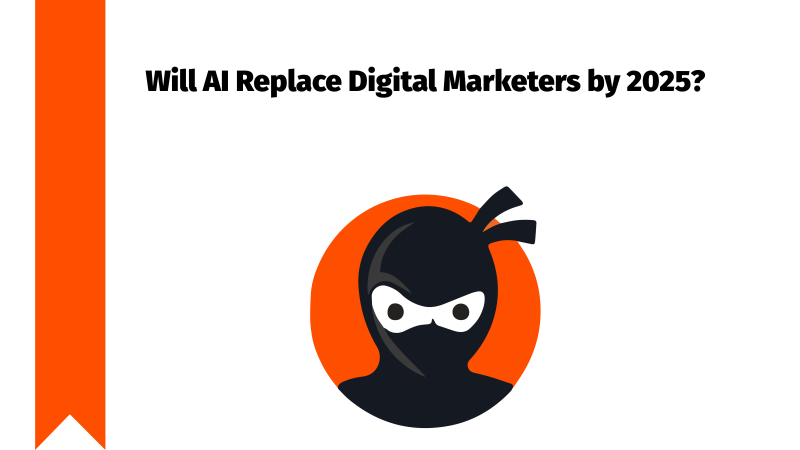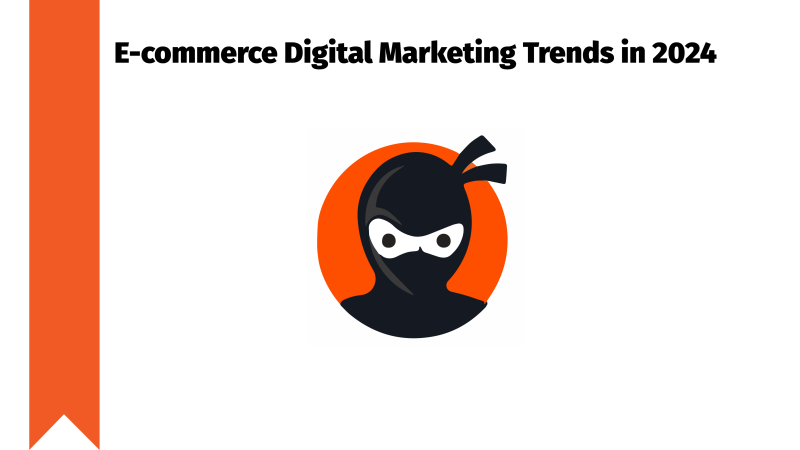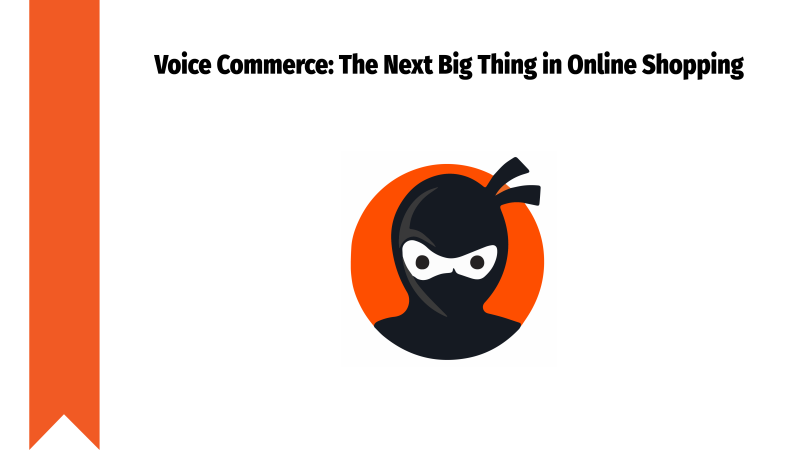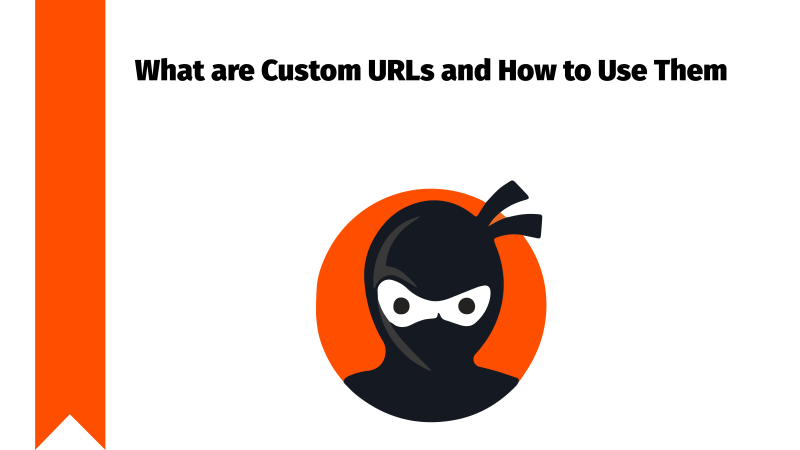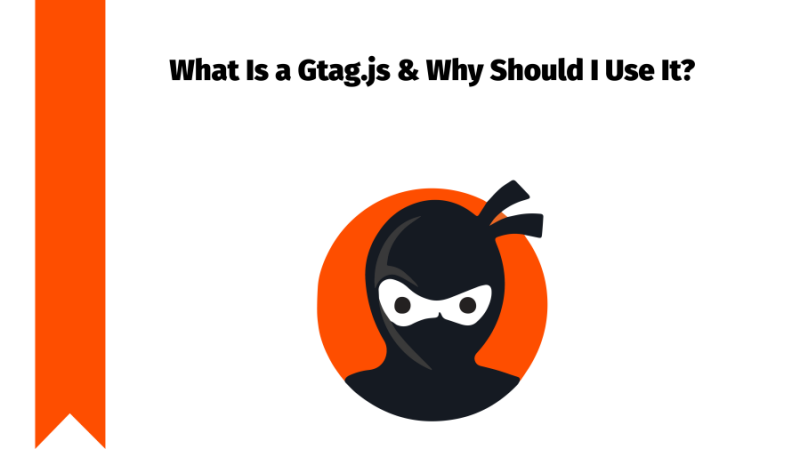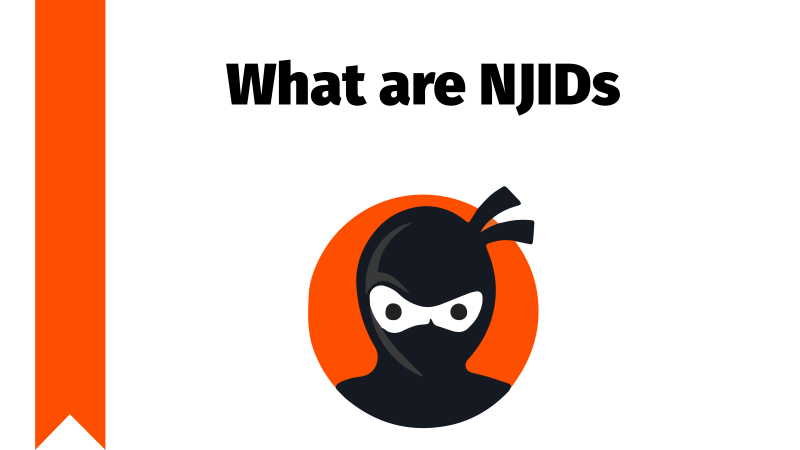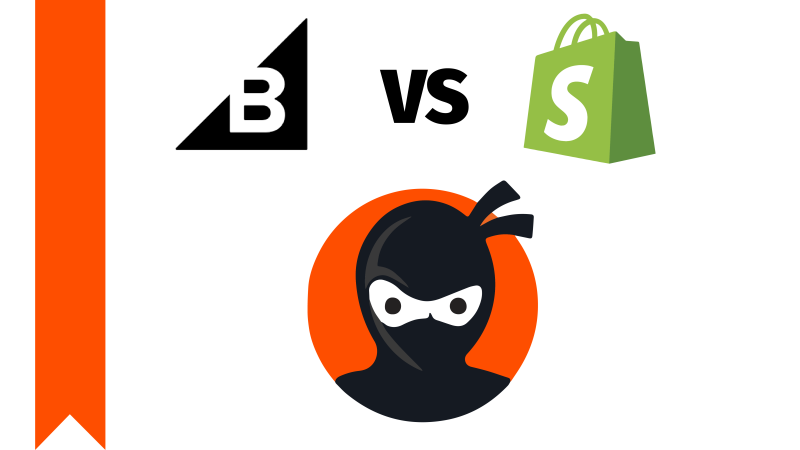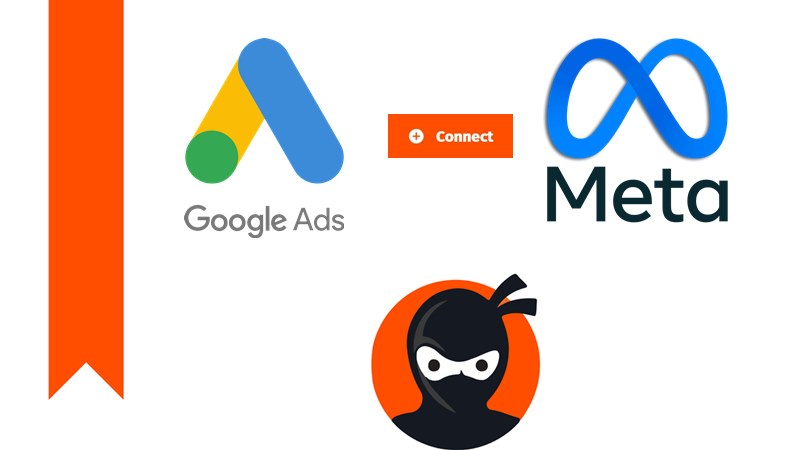
Connecting your Google or Meta accounts to MyDataNinja is a straightforward process, but there are some details that you should consider before doing so.
Why Should I Connect My Ad Accounts To MyDataNinja
The whole purpose of MyDataNinja is to save you time and help you manage your data better. By adding your ad accounts to our platform, you can monitor Facebook and Google ad accounts together.
By doing so, you will have a better view and understanding of your ads, this can save you time, and help you make better decisions.
Setting Up Workspace And Connecting Ad Accounts
When you finish filling out the workspace form, you can click on “connect ads account”. After that, click on the “connect” button, there you can add either Meta or Google accounts, one at a time.
Then you should fill out your information and log in to your Facebook or Google accounts. Before you sign in, there are a couple of things you should know.
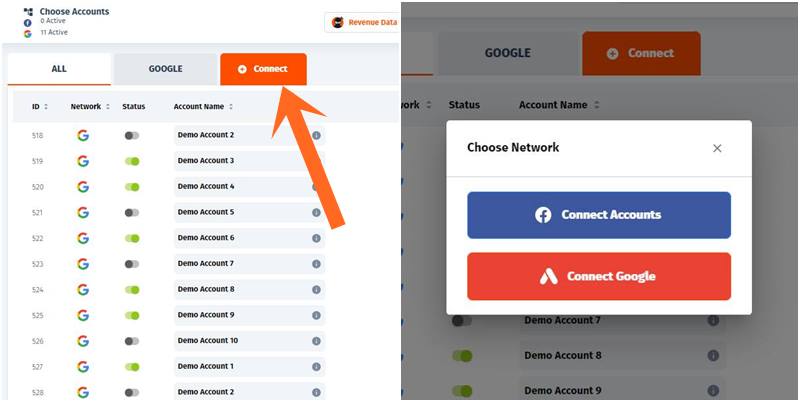
Authorisation Popup
To get the authorization popup, your ad blocker should be turned off, also, check your browser’s popup settings.
After getting the popup, note that you can choose which Google and Meta accounts you want to connect with the MyDataNinja platform.
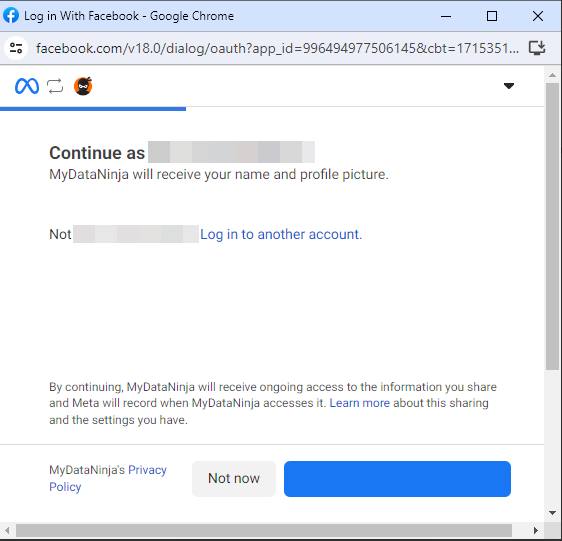
Having Permission to Share Your Data With MyDataNinja
As a digital marketer, you might have many ad accounts. Some of them may not allow you to share their data based on the company’s privacy settings. For your own safety, check if you have permission first and then connect your desired Ad accounts to the MyDataNinja platform.
You have the choice to connect a portion of your ad accounts to MyDataNinja, so if you can’t connect one account to MyDataNinja because of the company’s privacy policy, feel free to add the ones that allow you to share data with us.
Don’t Forget to Turn Your Accounts On
For you to see your ad accounts in your dashboard, you should turn on your ad accounts by switching the toggle displayed in the picture below.
If the ad account is inactive, you will not be able to see it in the dashboard.
Also, check out our blog about How to Set Up and Use MyDataNinja to Enhance Effectiveness and Maximize Your Digital Advertising Results.
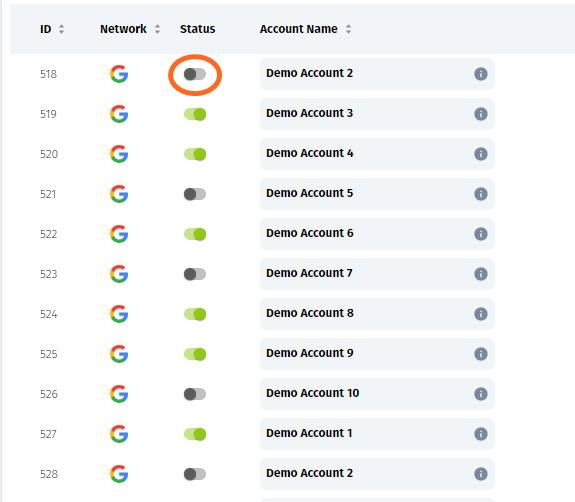
Syncing And Account Adding
Now that we know adding your account is a piece of cake, let’s go over some minor details.
You can add new accounts if you have the right status, only workspace admins can add and delete existing accounts.
Also, by default, you can see the data which is from the current month. Don’t forget that your data is being synced up every hour. If you want to see historical data, please contact our support team, we work 24/7.
Ninja Conversions
The ninja conversions button helps you generate pixels for your meta and Google accounts. pixels are an easy way to track your customer’s every step, you can find more information about pixels in our “How to Connect MyDataNinja Account to My WooCommerce Store” blog.
Now, in the case of Facebook, the ninja conversions verify pixel connection in your accounts. If pixels are absent, you can click the “create” button to generate your own unique pixel easily.
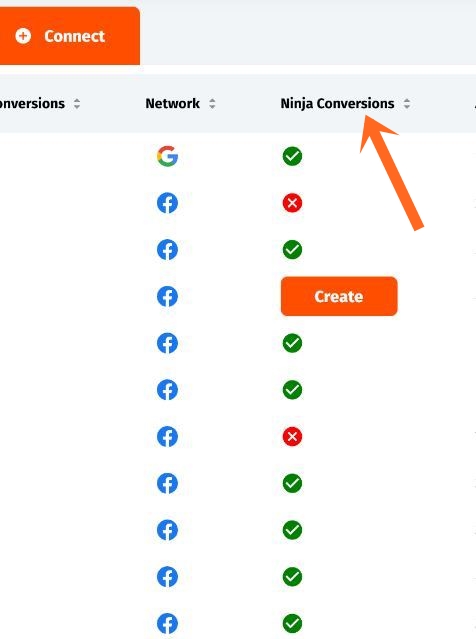
When it comes to Google ads, we have a different case. At that time, ninja conversions check for “Imported Conversions” in the account, if you don’t have any, it creates “DataNinja Purchase” and “DataNinja Lead” conversions as “Imported Conversions. These are used to send server-side API sales data and give the possibility to run CPA (Cost-Per-Acquisition) ad campaigns using the most advanced algorithmic possibilities.
Currency
No need to worry about your currency being different from your MyDataNinja platform, our tool will automatically transfer your meta/google currency to your MyDataNinja workspace currency.
Deletion of Your Accounts
If you want to delete any of your previously added meta or Google accounts, you can remove them with the button shown below.

If you still have any questions, feel free to contact our support group, we work 24/7.
FAQ
Is it necessary to connect my ad accounts to MyDataNinja?
If you want to manage your ads from MyDataNinja, you need to connect your Ad accounts to MyDataNinja. If you choose to not connect, you will not be able to manage your ad accounts together in the MyDataNinja simplified dashboard.
Should I be registered to MyDataNinja to connect my accounts?
Yes, firstly, and most importantly, you should be registered to the MyDataNinja platform to be able to connect your ad accounts.
What do I need to do if I want my ad accounts to be shown in the MyDataNinja dashboard?
After adding your ad accounts, you should activate them by switching the toggle.
Can I add any meta or Google ad accounts to the MydataNinja platform?
It depends, if your company’s policy allows you to share data with us, absolutely, feel free to add your ad account. But if you don’t have permission to do so, ask your superior first.
Can I delete accounts that I accidentally added?
Yes, of course you can. It is a very straightforward process, you just want to click the trash icon below the actions menu.
Will MyDataNinja automatically convert my meta/google account currency?
Yes, our tool will automatically convert your account’s currency to the currency you set in your MyDataNinja account.
Can I Add Multiple Accounts To the MyDataNinja Dashboard?
Yes, you can add multiple accounts to the MyDataNinja dashboard for easy and fast data analytics.
Why is MyDataNinja Great?
MyDataNinja is great for you because you can add multiple Ad accounts from different platforms to our simple dashboard.
If you have additional questions or any opinions, feel free to contact our support team, we work 24/7.