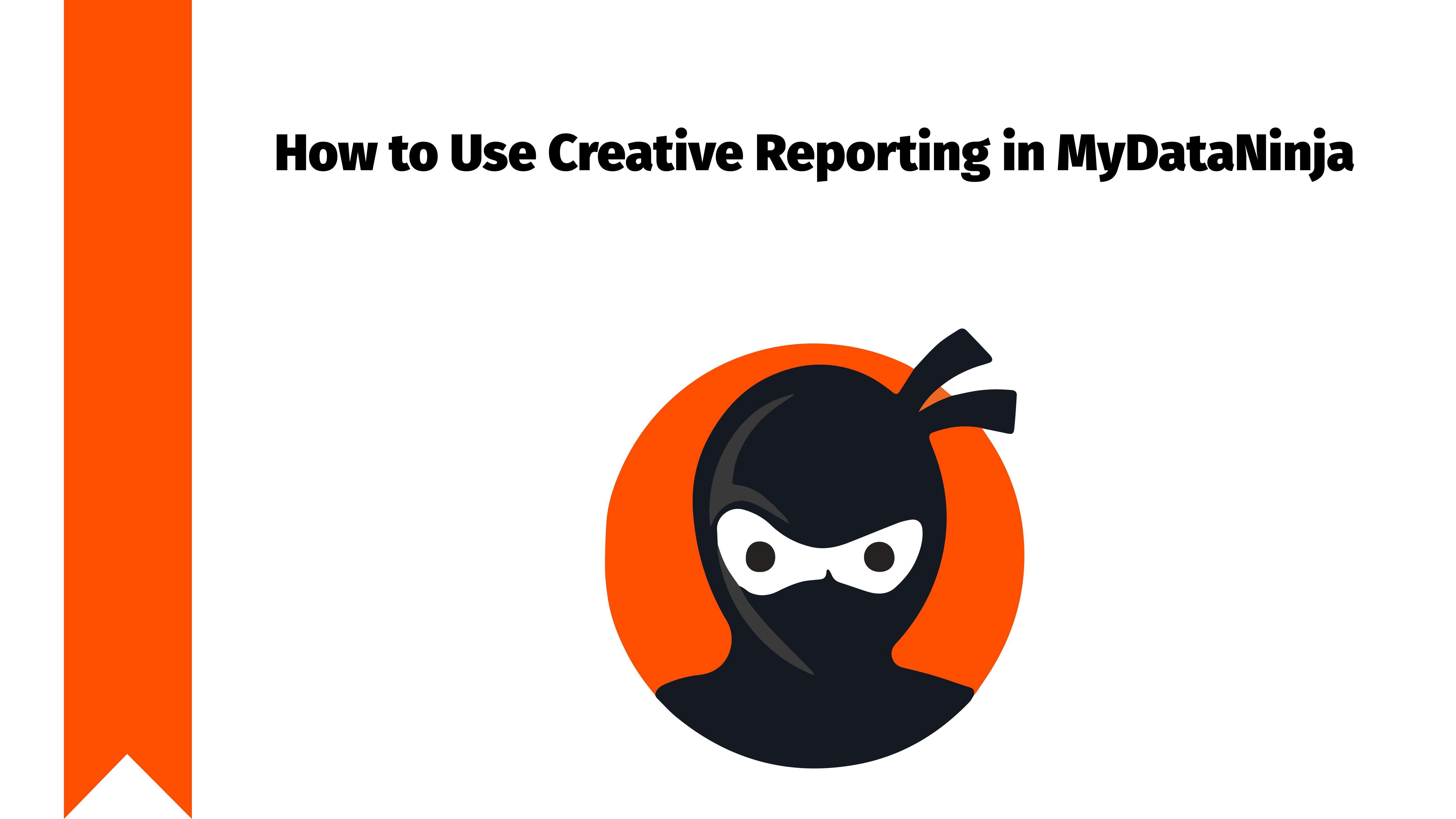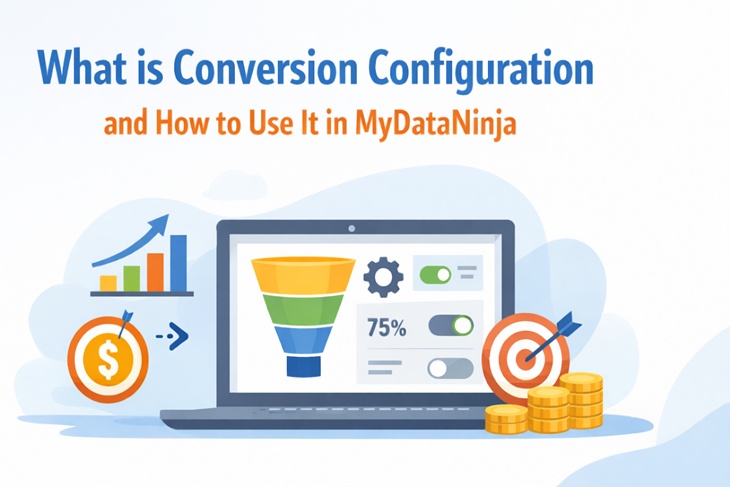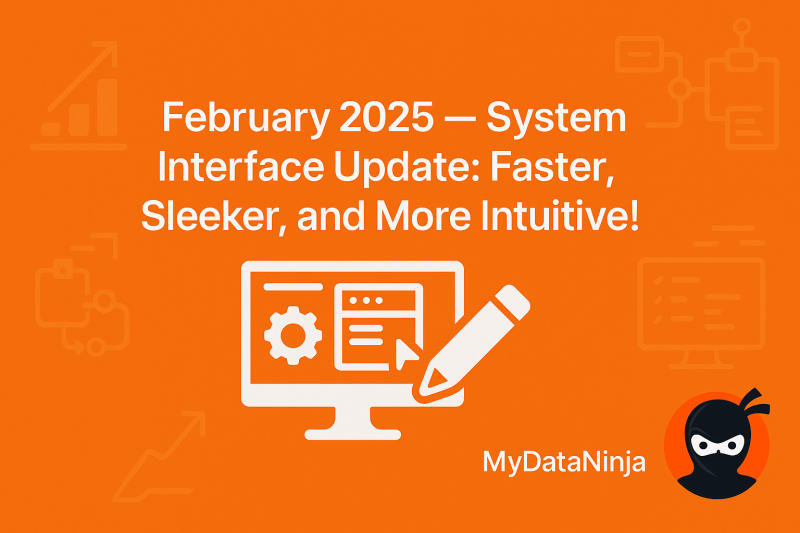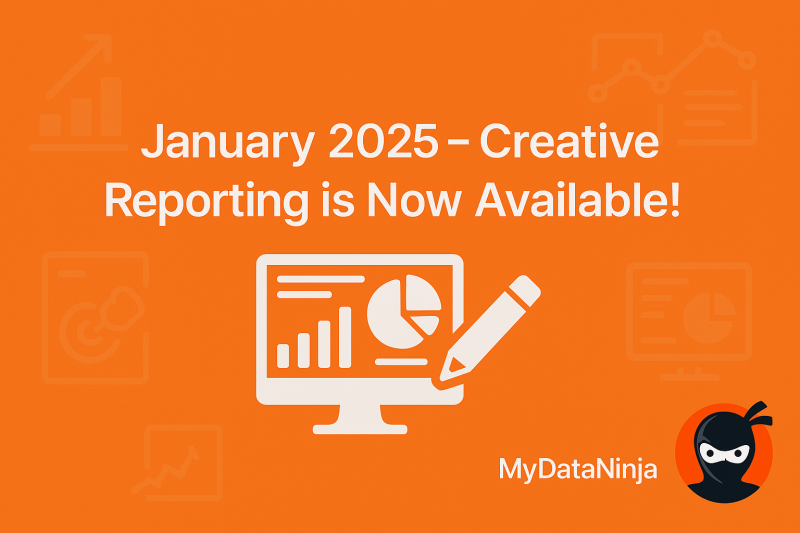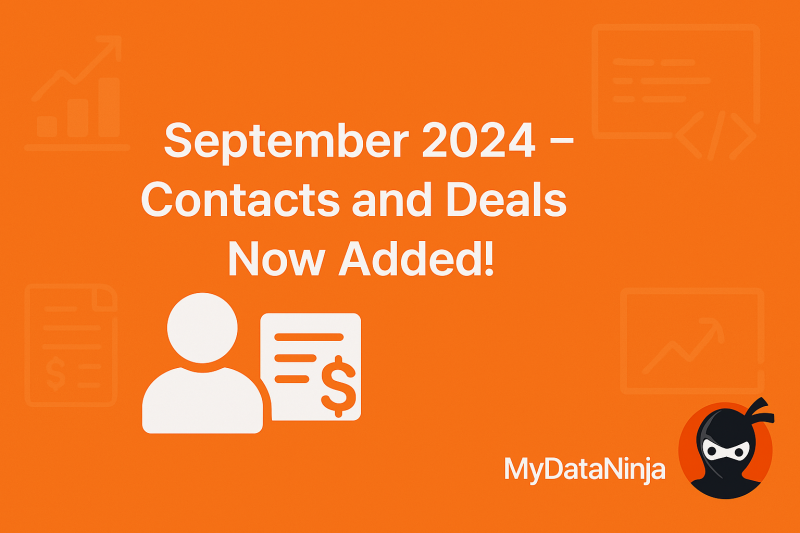Adding websites to MyDataNinja is essential to track your website traffic. You can add multiple websites, but there are some rules and tips that you should consider.
Let’s go through a simple tutorial and find out how to connect your websites in MyDataNinja and why.
How to Connect Your Website to MyDataNinja
When logging in to your website, go to the tracing page located on the left side of your screen. Locate the “Create new” button and click it.

After that, you have to fill out the information about your site and click submit.

You should type in the Website Domain, with Subdomains and Aliases. Website Subdomains and aliases are important for better tracking because we use cookieless tracking for optimized results.
MyDataNinja uses cookieless tracking, meaning our software can track the traffic coming from iOS and every other browser.
Start Tracking
After submitting your website domain, subdomain, and aliases, you will get your Dataninja website ID, which is unique for every website.

It will look something like this:
<script type=”text/javascript” src=”https://static.mydataninja.com/ninja.js” async defer></script>
<script type=”text/javascript”>
var MYDATANINJA_WEBSITE_ID = “xxxxxxxxxxxxx”;
var nj = window.nj || [];
nj.push([“init”, {}]);
</script>
After this, you should place this script on your website and start tracking. The tracked data will be visible on the Reporting page.
DO NOT FORGET TO PLACE THE GIVEN DATANINJA WEBSITE ID INTO YOUR WEBSITE.