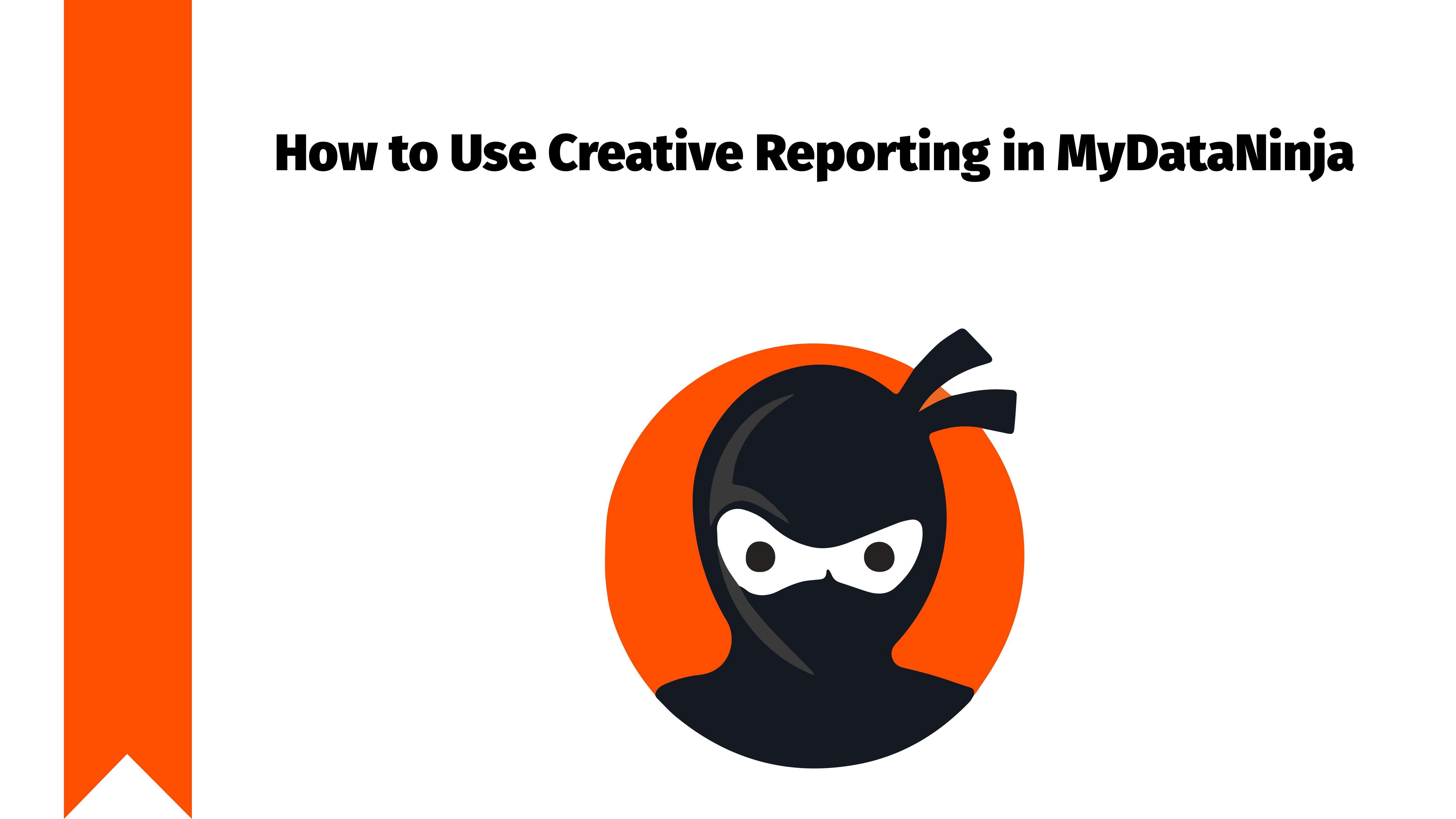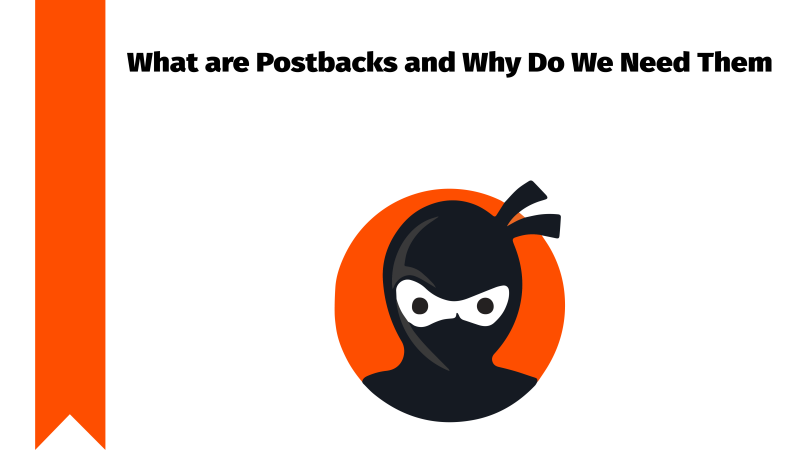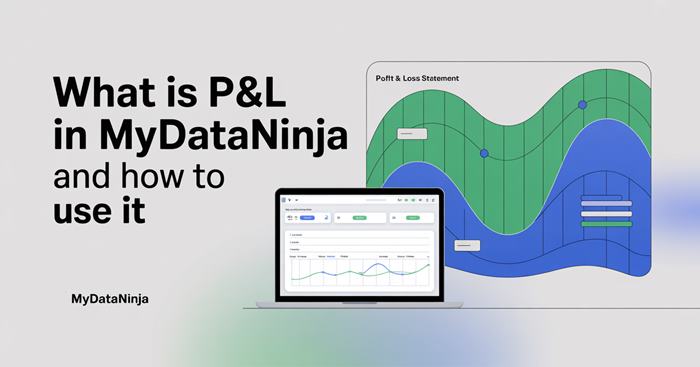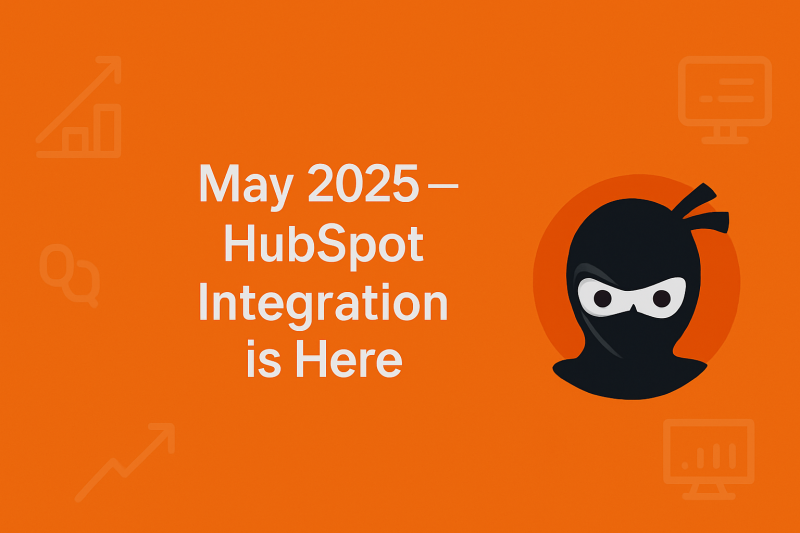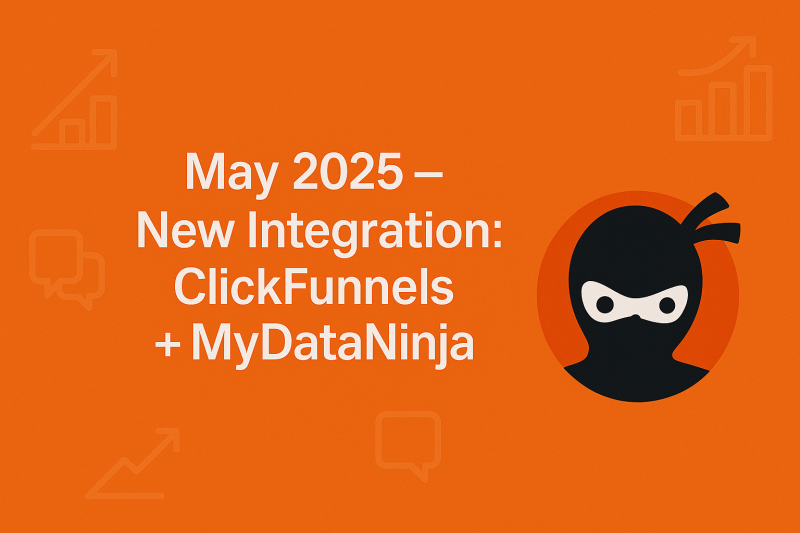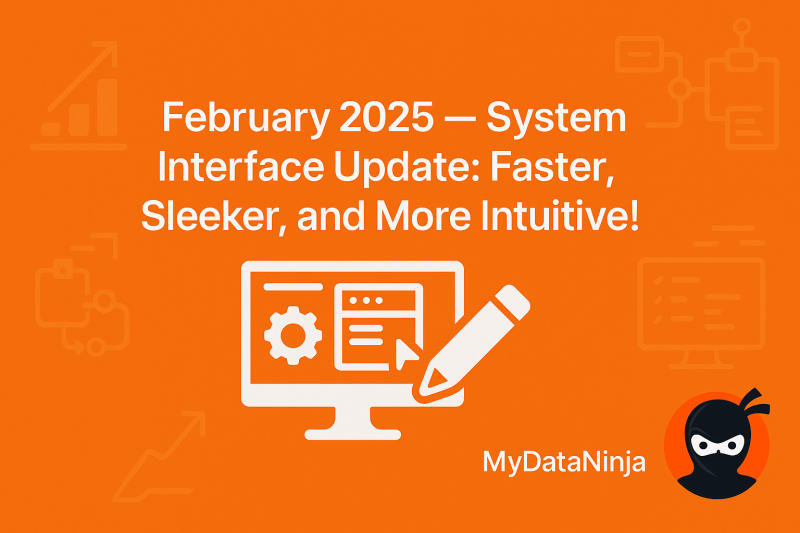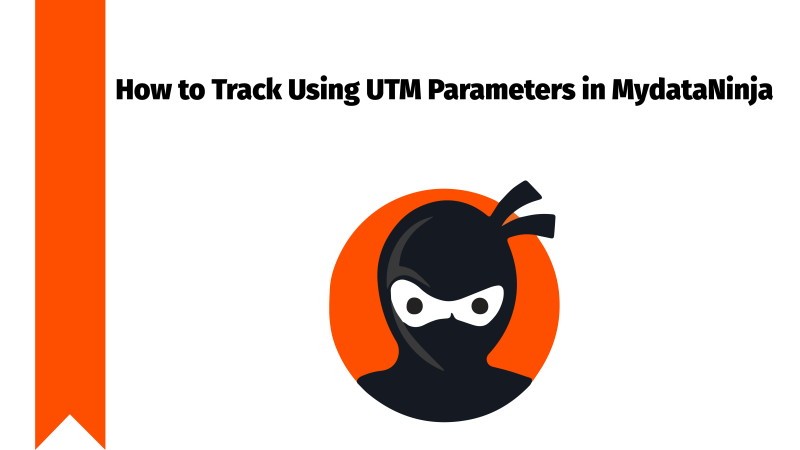
From now on, you can use and track by UTM parameters in the MyDataNinja platform instead of NJIDs, but before using them, first, let’s understand more about UTMs (Urchin tracking modules) and how to use them correctly for better results.
What are UTM Parameters
UTM (Urchin tracking module) codes can help you track where the traffic is coming from and allow you to properly measure each campaign’s, platform’s, or medium’s ROI or simple results. A UTM code is a snippet of text added to the end of a URL to track the metrics and performance of a specific digital marketing campaign.
UTM codes can contain up to five parameters: utm_campaign, utm_source, utm_medium, utm_content, and utm_term.
Now you might wonder, there are plenty of tracking methods in MyDataNinja, such as NJIDs and custom URLs, so how are UTMs different from them? Let’s discuss.
State Different UTM parameters
There are multiple UTM parameters, such as:
- Campaign (this tracks the progress of your campaign, for example,
utm_campaigh=20_off, meaning this is part of a 20% discount campaign) - Source (this parameter can tell you which network is sending you the traffic,
utm_source=Facebook, this means that your Ad is on Facebook and it is the one sending you the traffic) - Medium (this parameter tells you where your tracked link is featured, for example,
utm_medium=social_media, meaning your tracked link is featured in social media, the other variation might be Email, or anything else. - Piece of content (this kind of parameter tracks the specific type of content that leads to the same destination(same content) from a common source or medium. It’s usually used for PPC or with two identical links on the same page.
utm_content=sidebar_linkorutm_content=header_link - Term (it is a term or a keyword that you’ve previously paid for in a PPC Ad. If you paid for a Google ads campaign to rank under the keyword “AI tools”, you can add this UTM code to the end of the link you submit to Google to run this ad.
utm_term=AI+tools
The best part of these UTM codes is that you can customize them as you wish, you can add any combination you want, or use the bare minimum (campaign, source, and medium) to track all of your links, or maybe use all of them to get super-specific information from your tracking. Such as:
- Where the traffic is coming from (source)
- Which general channel traffic is coming from (medium)
- What type of content do people click on (content)
- What term do they use to access the page (term)
Why are UTMs Different From NJIDs and Custom URLs?
Using NJIDs is different than using UTMs, also UTMs are common practices for tracking amongst big advertising networks, such as Google and Facebook, versus NJID which is a unique identification created by MyDataNinja itself. If you decide to use NJIDs on your already working advertisement, you need to edit ads, so maybe Google will review your advertisement all over again, meaning you will lose some time and resources. (We strongly suggest still working via NJIDs if it’s a new account and you can do that, but if that’s not the case, now you can use UTMs instead of NJIDs).
But if you use UTMs and follow the correct structure, (the structure of UTMs varies based on your chosen advertisement network such as Google or Facebook) your Ad will be completely fine and tracked without any additional issues.
Many companies and marketers already use UTMs and it was a problem for many people to integrate NJIDs into already existing links, so we decided to give our users the ability to work with their own UTMs, without our NJIDs. But keep in mind that if you are using UTM parameters, you will not be able to use NJIDs or Custom URLs.
How to Add UTM Parameters in MyDataNinja
Now let’s understand how you can use UTMs in the MyDataNinja platform. In MyDataNinja, you need to add a specific UTM parameter to which the advertisement ID is passed (From Facebook), this way we will be able to easily find this UTM parameter and advertisement and, therefore track users that come from it.
if you have a Google account though, you need not worry, just connect your Google ad account and we will take care of the tracking for you. Upon Connecting, We will add parameters automatically on the Account level settings, so, you no need to worry.
But in the case of the Facebook ad account, we can’t do the same, meaning you have to manually add UTM parameters to each ad, and then configure utm_content in MyDataNinja.
If you don’t want to add the UTM parameters, feel free to use NJIDs and Custom URLs.
How to Start Using UTM Parameters in MyDataNinja
For you to use UTMs in the MyDataNinja platform, you need to go to the Accounts page. You can choose to track some accounts by UTMs and some accounts by default NJIDs. Choose the account you want to configure UTMs and then click Settings and there you are, now you can add your UTMs to the MyDataNinja platform. Let’s go through the configuration steps again:
- Whatever ad_id you choose to use in Facebook as the parameter that takes the advertisement ID should be used in MyDataNinja too. This is important because if you do not use the same parameter in MyDataNinja and Facebook, we will not be able to find your match advertisement, therefore the data will not be understandable.
- Now, you should configure UTM parameters in the MyDataNinja platform. You should type the parameter name you will use to send the Advertisement ID (for example
utm_content) in the UTM parameter name bar (Shown in the picture below)


You should first add your account to the MyDataNinja platform. If you don’t know how here is the tutorial: “How To Connect Your Ad Accounts To MyDataNinja.”
If you have any additional questions, feel free to contact our support team at any time, we work 24/7.